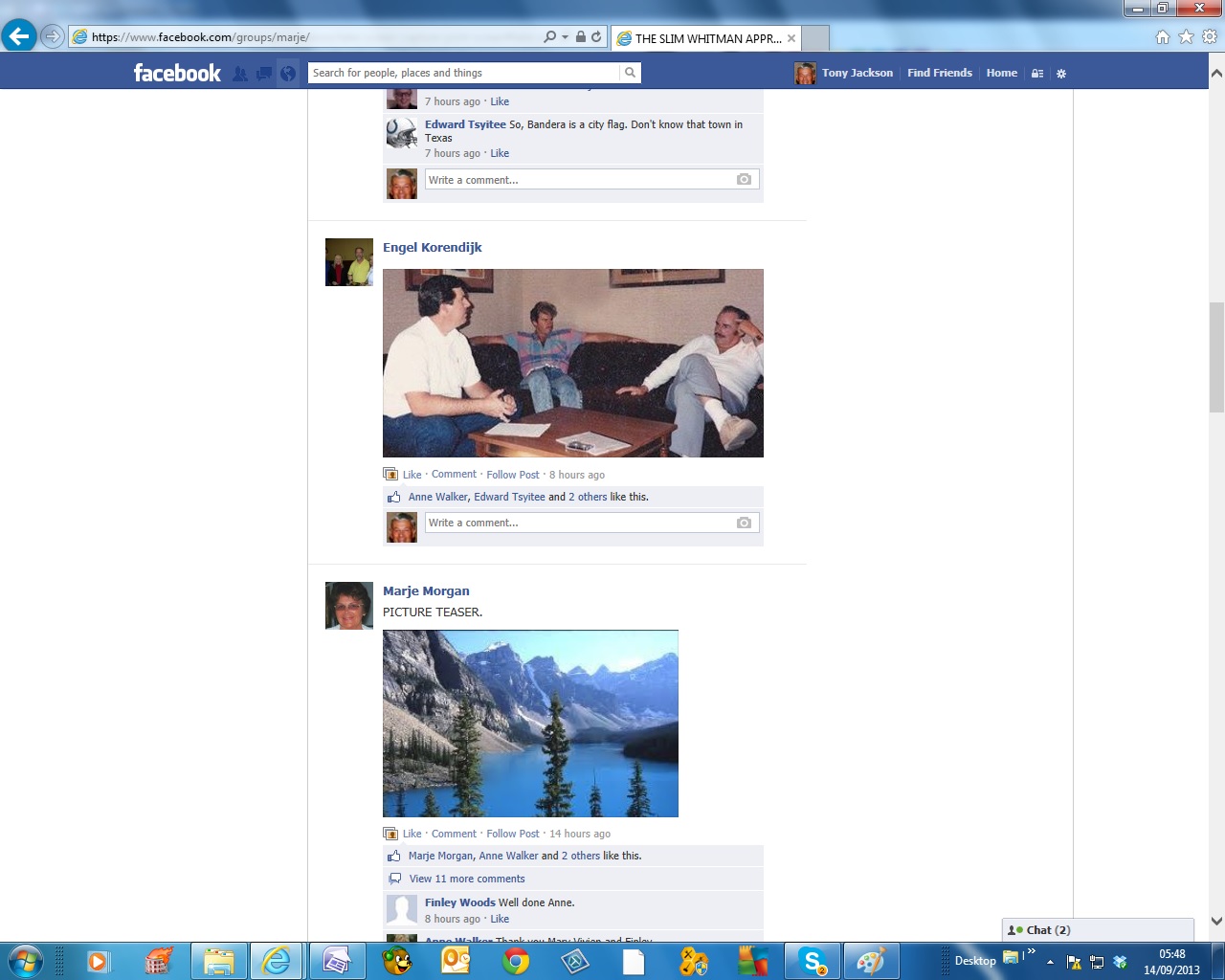
SWAS. PRINT SCREEN.
There may be times when you want to take a copy of what you are seeing on your monitor screen.
I will insert below something for us to work with:
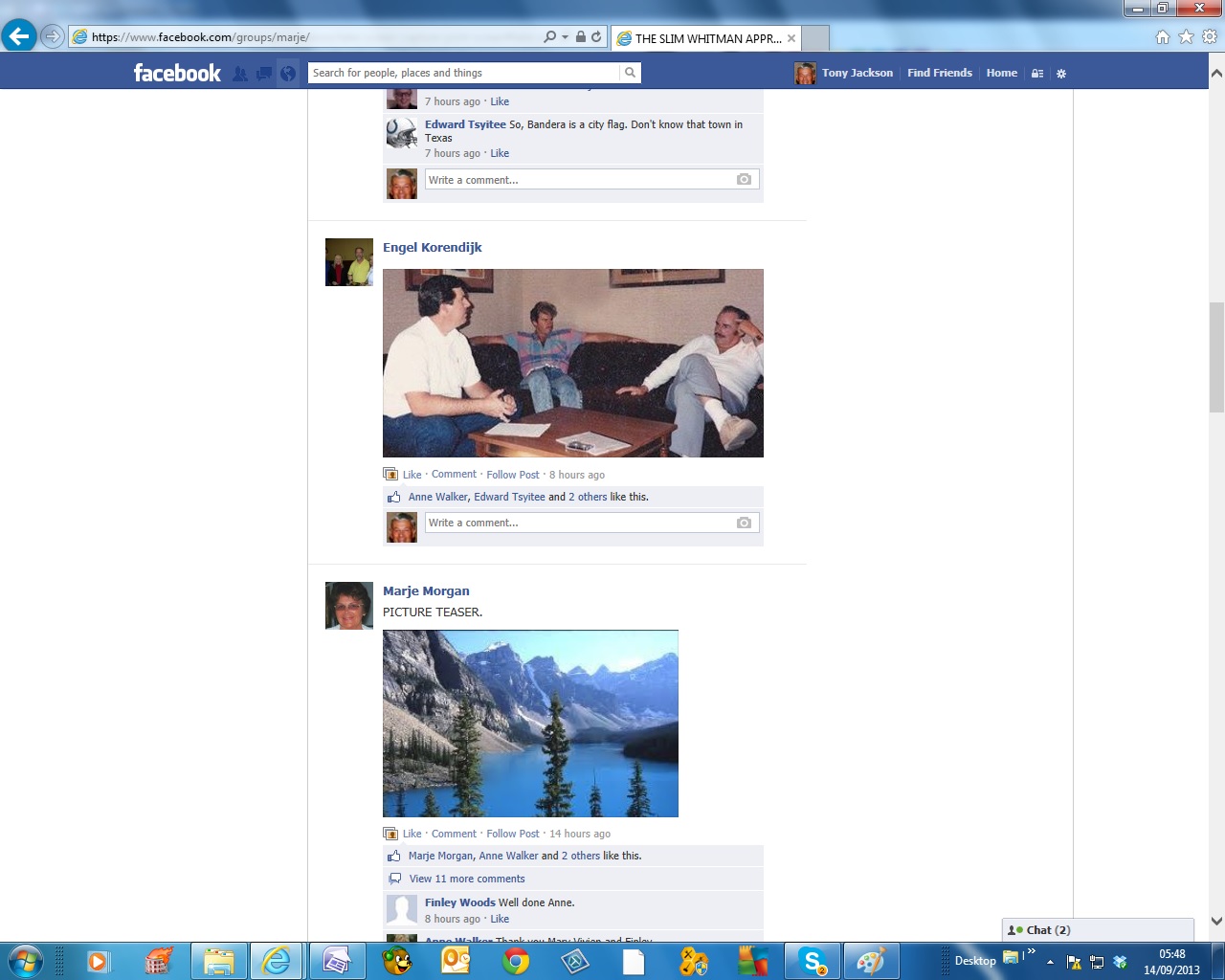
Let's say you were looking at the above image on your computer and wanted to save a copy of the image. First you should hold down your keyboard SHIFT key and press and release your PRT SCN key. ( this key is normally on the top row to the right of the F12 key).
This will place everything you can see on your monitor screen into the computer's memory, called Notepad.
To access this, go to your computer's programme called PAINT. If you are not sure where this programme is, click your START button, then choose All Programmes, then Accessories and then Paint.
You should now see this opening page of the Paint programme:
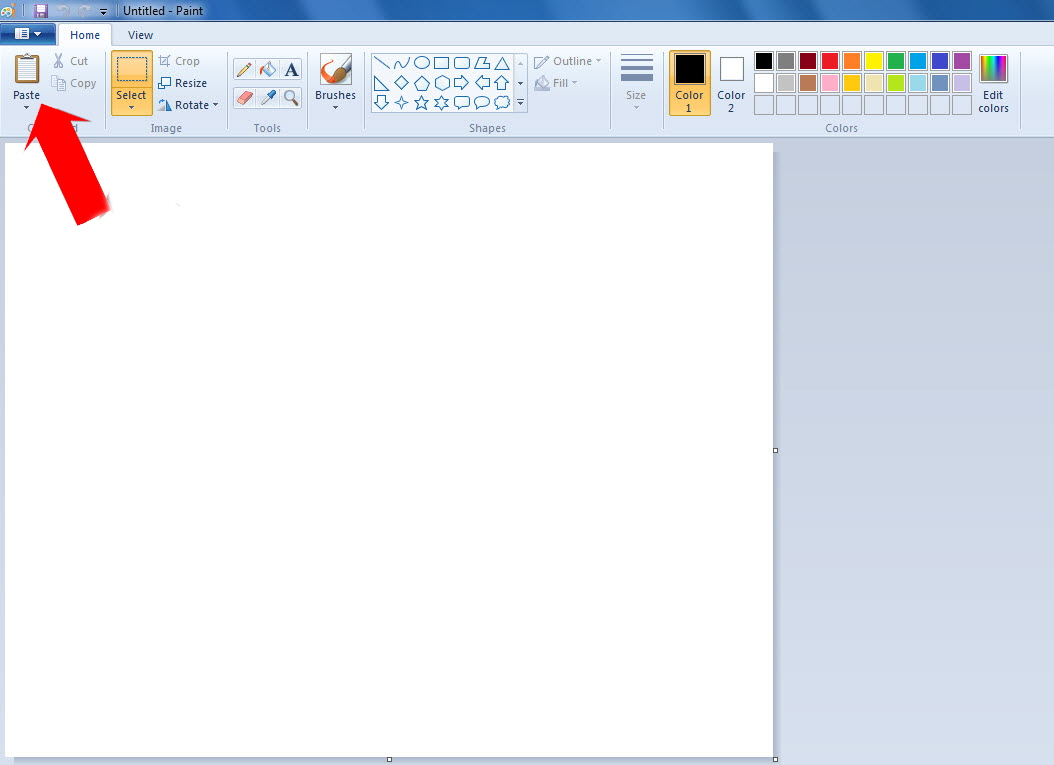
Click on PASTE, where the Red Arrow is pointing.
The image you had on your screen when you pressed the PrtScrn will now be opened in PAINT as shown below.
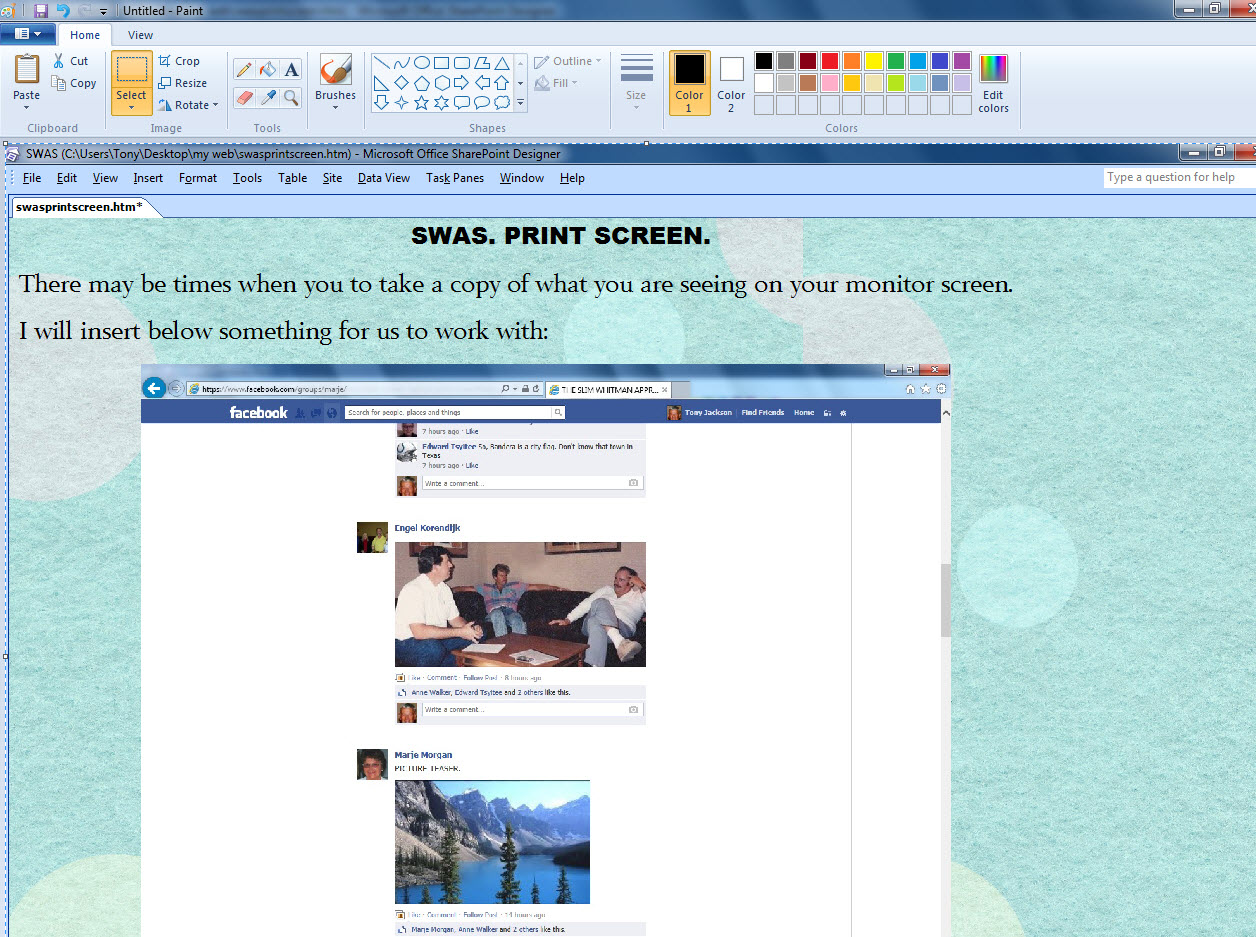
To save the complete image, hover over the tiny white square in the top left-hand corner of your screen. This should indicate the option to SAVE. Left click the square and choose where you want to save the image.
Should you wish to just save one particular part of the image, say a photo, then use the CROP Tool. This is located in the top left-hand corner of your screen just underneath and to the right of the VIEW option.
To use the Crop tool, select it and position your cursor in the left-hand top corner of the photo you want to save. Then press and hold down your left-hand mouse button and drag the cursor down and along so that the dotted lines are placed over the perimeter of the photo.
Now go again to the SAVE button (top right-hand corner of your screen) and left click it. You can then save the photo in any place you want it to appear.
Obviously, there are programmes available to purchase that are much more sophisticated. I use one called SNAGIT. ( around £39). Sounds a lot but but the programme also allows you to copy and save videos too.